暑期生产实习选了 Android 开发项目,从未接触过Android开发,对Java也只是略知一二。花了大概一个星期学习 Android 基础知识,完成了Udacity上官方课程的前七周课程,模仿做了几个 Material Design 界面。学习期间做了少许笔记,仅作为自己日后参考。
RecyclerView
Steps
- Create the RecyclerView in the layout
- Create the list item layout and ViewHolder
- Add the RecyclerView adapter
- Add the LayoutManager and connect everything togher
Details
1.Add RecyclerView dependency, then create the RecyclerView in the layout
compile 'com.android.support:recyclerview-v7:25.1.0'
<android.support.v7.widget.RecyclerView
android:id="@+id/recyclerview_forecast"
android:layout_width="match_parent"
android:layout_height="match_parent"/>
2.Create the list item layout and ViewHolder:
<LinearLayout xmlns:android="http://schemas.android.com/apk/res/android"
android:orientation="vertical" android:layout_width="match_parent"
android:layout_height="wrap_content">
<TextView
android:id="@+id/tv_weather_data"
android:layout_width="wrap_content"
android:layout_height="wrap_content"
android:textSize="22sp"
android:padding="16dp"/>
</LinearLayout>
public class NumberViewHolder
extends ViewHolder<RecyclerViewHolder>
3.Add the RecyclerView adapter
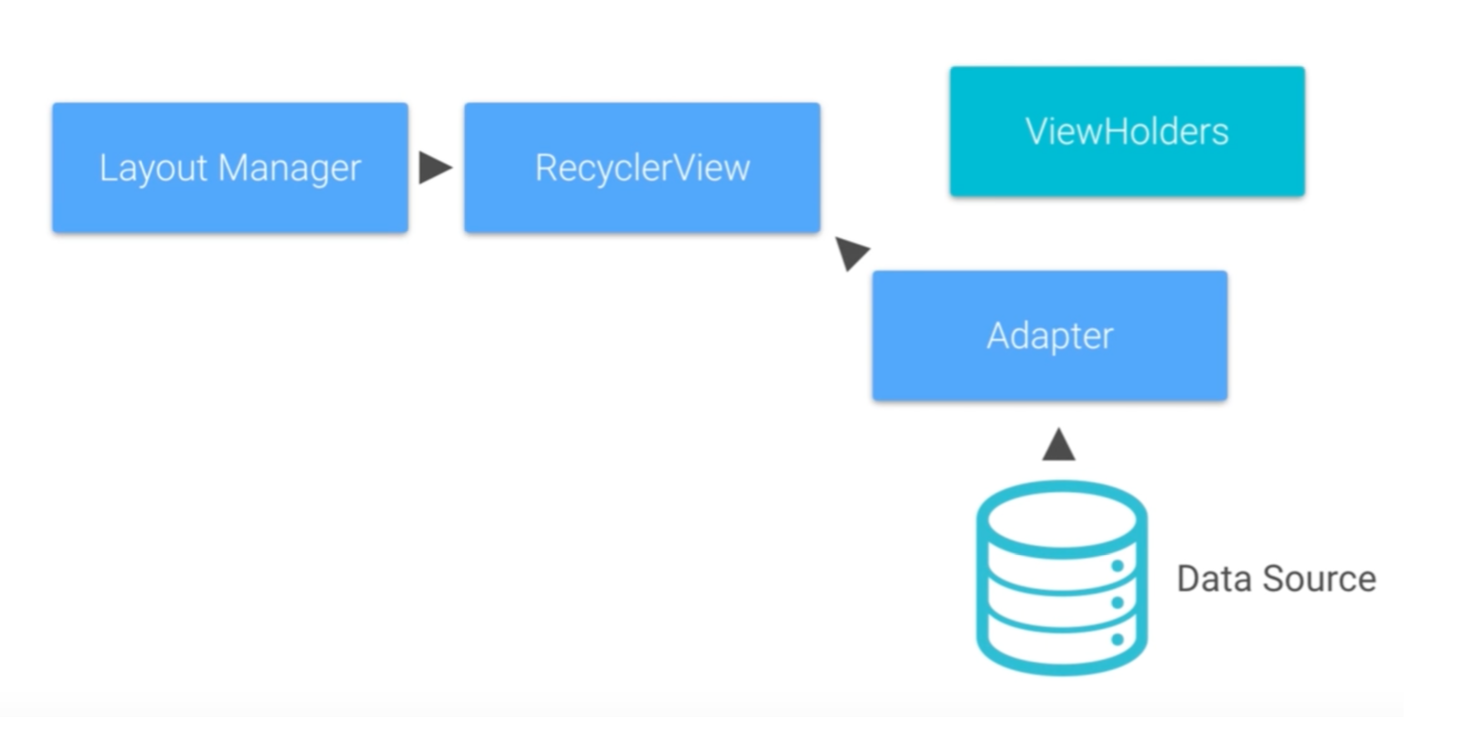
methods must to be overrided:
onCreateViewHolder: inflate list item xml into a view, return a new ViewHolder.
@Override
public ForecastViewHolder
onCreateViewHolder(ViewGroup parent, int viewType) {
Context context = parent.getContext();
int layoutIdForListItem = R.layout.forecast_list_item;
LayoutInflater inflater = LayoutInflater.from(context);
boolean shouldAttachToParentImmediately = false;
View view = inflater.inflate(layoutIdForListItem,
parent, shouldAttachToParentImmediately);
ForecastViewHolder viewHolder = new ForecastViewHolder(view);
return viewHolder;
}
onBindViewHolder: OnBindViewHolder is called by the RecyclerView to display the data at the specified position.
public void onBindViewHolder(ForecastViewHolder holder, int position)
getItemCount: This method simply returns the number of items to display. It is used behind the scenes
4.Add LayoutManager and connect all things together:
LayoutManagers: LinearLayoutManager, GridLayoutManager, StaggeredLayoutManager
LayoutManager layoutManager = new LinearLayoutManager(this);
myRecycleView.setLayoutManager(layoutManager);
//designate that all items in the list will have the same size
myRecycleView.setHasFixedSize(true);
MyAdapter myAdapter = new MyAdapter(params);
myRecycleView.setAdapter(myAdapter);
Response to the item clicks
1.Add an interface as Listener. Within that interface, define a void method called onListItemClick that takes an int passing in the position as a parameter:
interface ListItemClickListener {
void onListItemClick(int position);
}
2.Implement ListItemClickListener from the MainActivity; Override ListItemClickListener's onListItemClick method:
@Override
public void onListItemClick(int position) {
// show clicked position by toast.
String toastMsg = "Item #" + position + "clicked.";
mToast = Toast.makeText(this, toastMsg, Toast.LENGTH_LONG);
mToast.show();
}
3.Implement OnClickListener in the ViewHolder class, override the onClickMethod:
@Override
public void onClick(View view) {
//passing the clicked position to mClickHandler
mOnClickListener.onListItemClick(getAdapterPosition());
}
In the constructor for ViewHolder, setOnClickListener(this) to the View inflated in Adapter#onCreateViewHolder
itemView.setOnClickListener(this);
4.In Adapter class, modify the constructor to add a parameter and store it:
public myAdapter(ListItemClickListener listItemClickListener) {
mOnClickListener = listItemClickListener;
}